How to move contacts data from Android to iPhone / iOS
Every Android users who wants to switch themselves to iPhone must be thinking how to move your contacts or personal information on it.There is nothing to worry Apple makes the entire process so blissfully simple that you’ll wonder why you ever worried in the first place.Here I’ll show you how to move your contacts from Android to iPhone..
Move contacts from Android to iPhone
There are two ways to move your contacts and other personal information from Android to iPhone.The first one is manually and the other one is via the Apple’s Move to iOS. Here we’ll discuss the two ways to move your information.
Move your contacts from Android to iPhone manually:
- At first backup your contacts to your google account.For doing this go to Settings then Backup & Restore, making sure automatic backups are on and set to sync to your Google account.
- The next step is to open your iPhone and go to settings then Mail, Contacts, Calendars and tap “Add an account”.
- And the final step is to enter in your Google email address and select what you’d like to sync
Move your contacts from Android to iPhone with Move to iOS App:
- Firstly go to Google Play Store on your Android device and download the Apple’s Move to iOS app.
- Open your iPhone and when you reach the “Apps & Data” screen during setup, tap “Move Data from Android”.
- Then open “Move to iOS” on your Android phone and follow instructions until you see the “Find Your Code” screen. Tap “Next”.
- Back on your new iPhone, press “Continue” and wait for a ten-digit code to appear. Enter this code on your Android phone.
- Now you can pick what you’d like to transfer over.
- Once the loading bar finishes on your iOS device, tap “Done” on your Android phone and press “Continue” on your iPhone to carry on setting it up for use.
- Done
While the transfer is being processes you must conscious about that using your Android phone, including getting a phone call, during the transfer process will stop the transfer process.